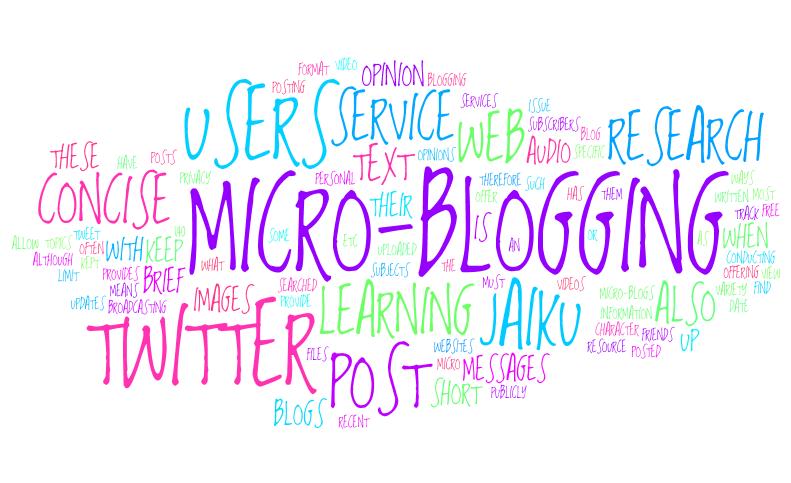|
| Retrieved from: http://intersticia.com/blog/?p=482 |
When I started this journey I referred to myself as a digital ghost because I was nowhere to be found online. My online experience was one of voyeurism and not creationism but I have since then started to make contributions in the digital environment. From this blog to publicly accessible presentations in Google Docs & Prezi or Spicenodes, I am starting to leave my mark. Although "Google-ing" my name doesn't list all of these items, I've had over 200 page views on my blog to date so evidently people are finding their way to my blog and others surely have viewed the other content that is publicly accessible online or linked in my blog.
As digital citizens just like as citizens of our local communities, I feel like it's important to not only take but also to give. Learning about the subject has encouraged me to give back and try to share some of my ideals, thoughts and creativity. I plan to keep this blog active going forward in my learning journey as a mean to journal my own progress/growth and also share with others in hope that it may help them reflect on their own journey.
One thing about digital citizenship that has really opened my eyes is where and how I use my smartphone. I've always been known to be pro technology and within my last working environment was among the group of people who use cellphones the most. However, my recent return to the conventional educational environment of the classroom, has opened my eyes to how bad this phenomenon truly is. People use them wherever and whenever, despite being told they wouldn't be tolerated in class. Not only has our behaviors in using these technologies become, at times, disrespectful, unprofessional and truthfully embarrassing, but it is also become a social crutch. Much could be said about this topic but for the purpose of this discussion we'll just leave at the fact that this is one of the topics that I found very relevant to me personally and my current situation. I plan to try and share my knowledge on this matter to help increase awareness on this topic with others.
When it comes to educating others about digital citizenship I believe that teaching our kids is very important. Many kids today are born in a world where all these technologies are available to them and have never known a day where they didn't exist. Our stories about typewriters and dial-up internet can seem as irrelevant to them as our grand-parent's stories about walking 8 miles uphill to school with their desks on their backs. Although the later was surely exaggerated, we tend to forget that being born in the digital era doesn't automatically make you aware of all the precautions that need to be taken when using the internet much like being born in the jungle doesn't automatically mean you know which wild fruits are poisonous or not. In other words, we need to teach our children about safe usage. Planetnutshell is a great resource on the topic and can be found here, I have shared this in a previous blog post but hopefully it reaches others that may have missed it the first time around.
In clonclusion, although my current digital footprint is probably the digital equivalence of a footprint in the sand at the centre of an enormous desert, I can at least say that I now have a footprint and that with time, it may grow into a learning path for others to follow if they were to venture down the same road.
Mat